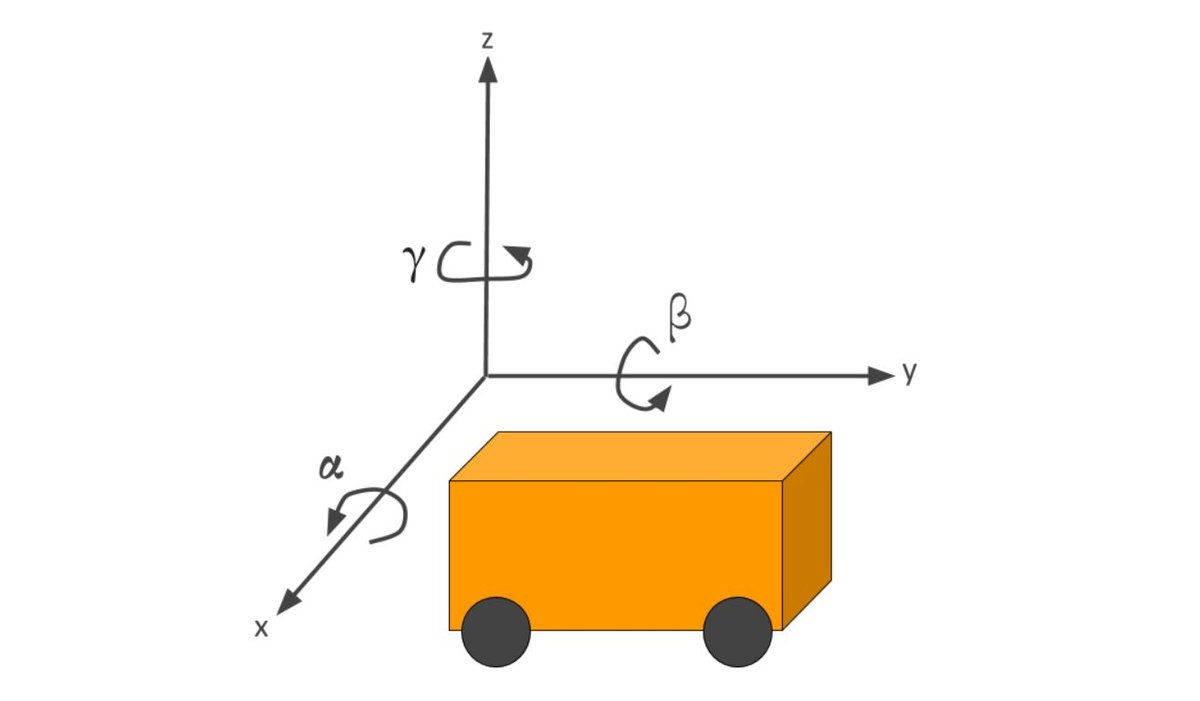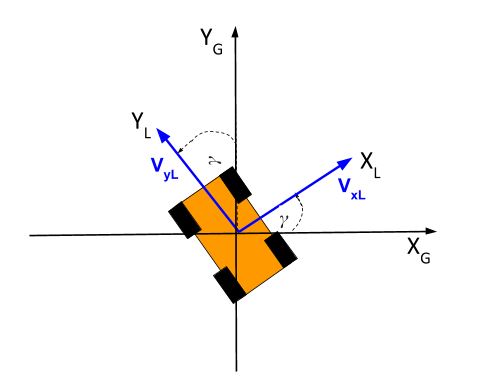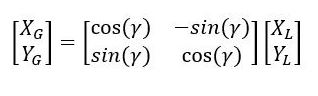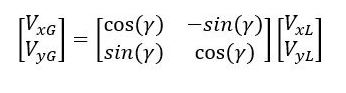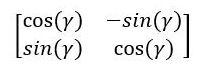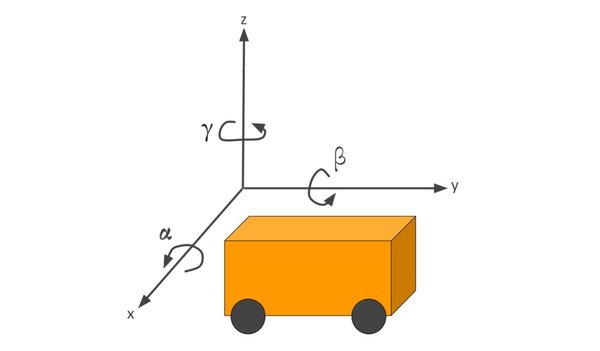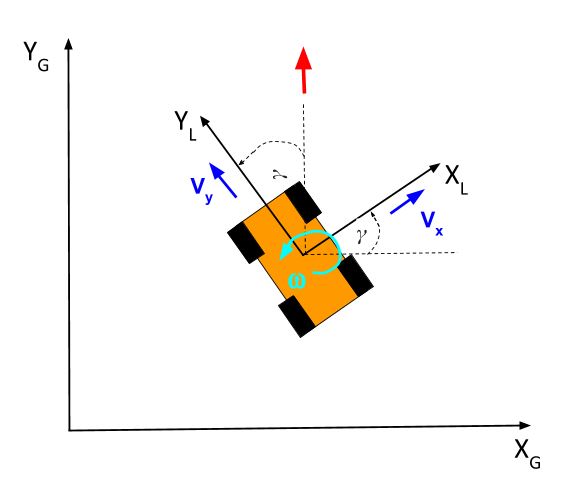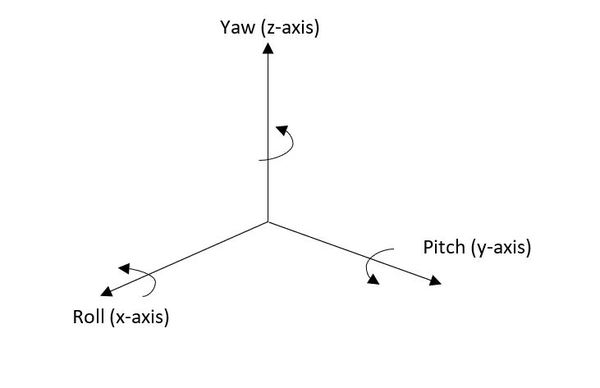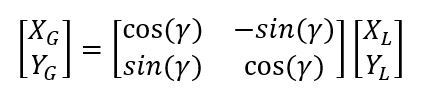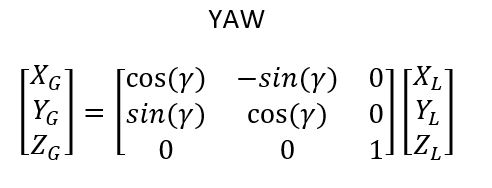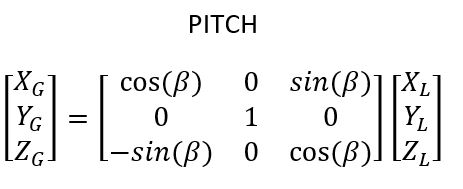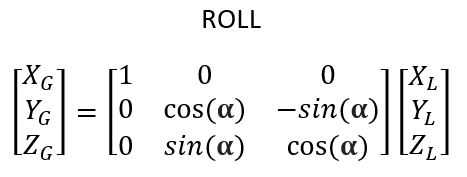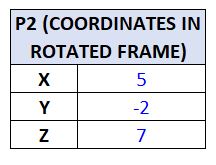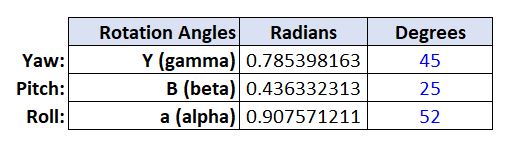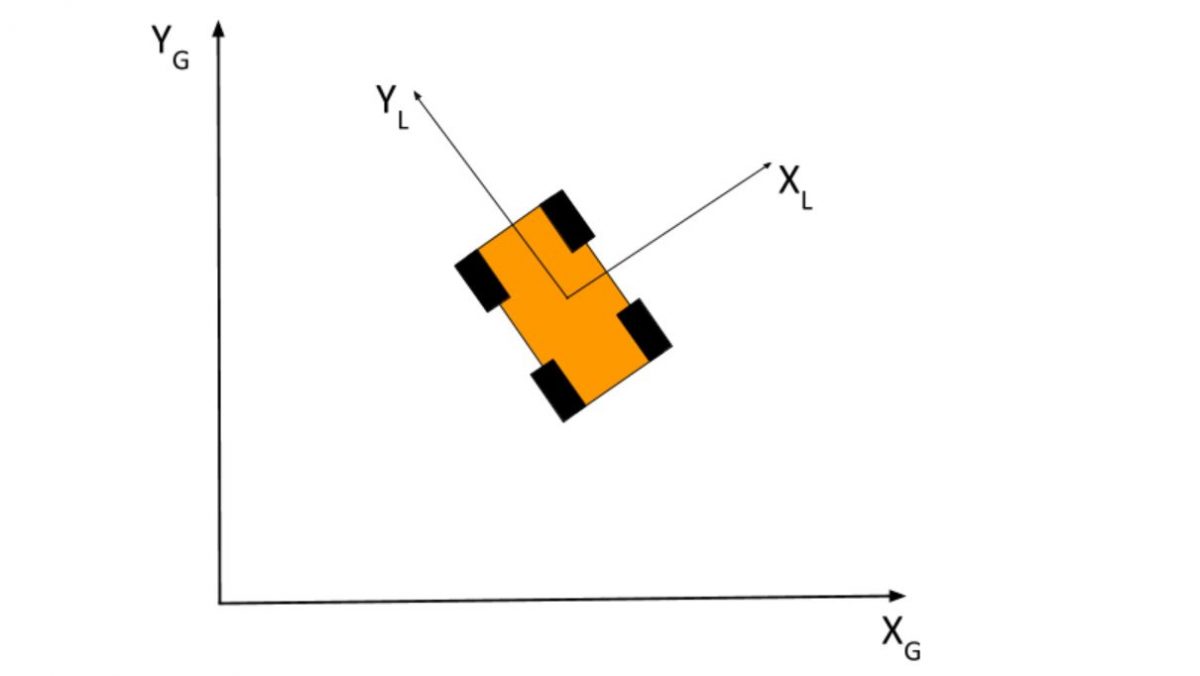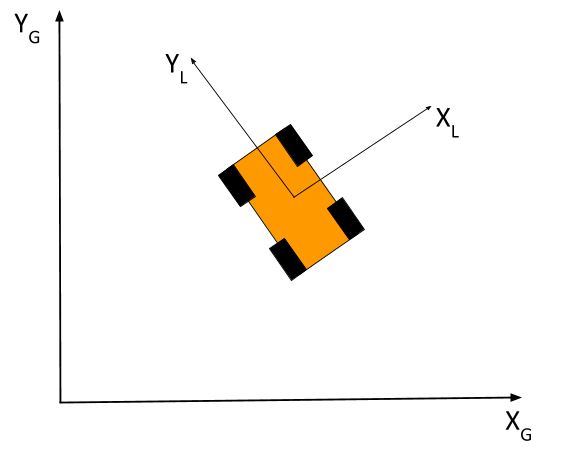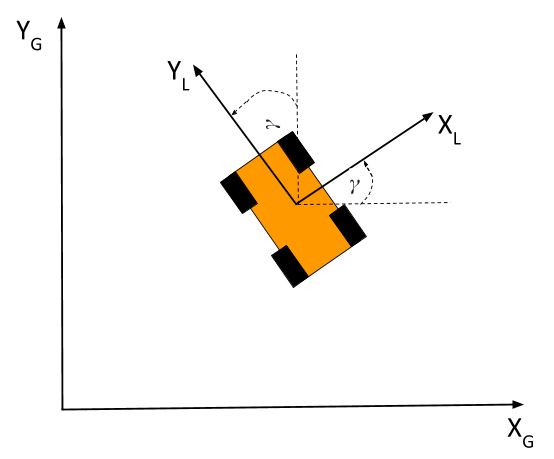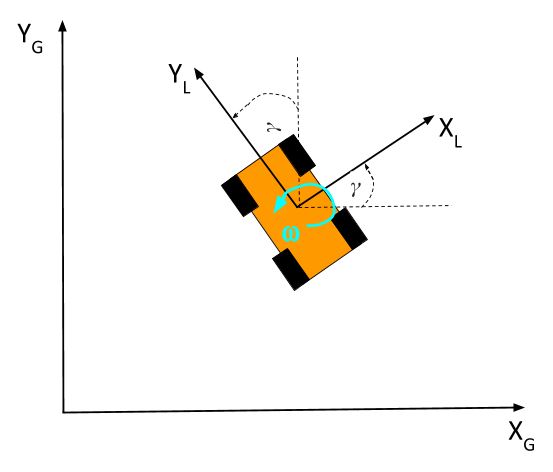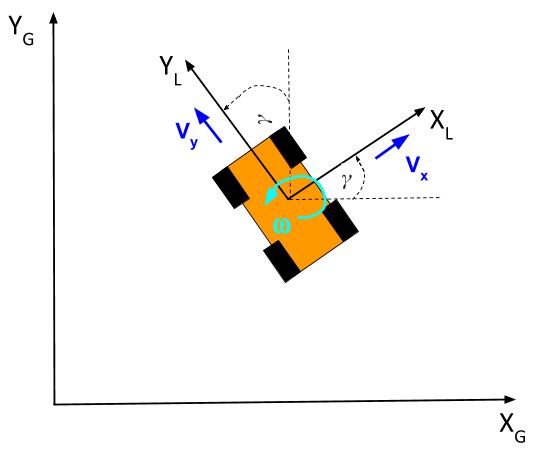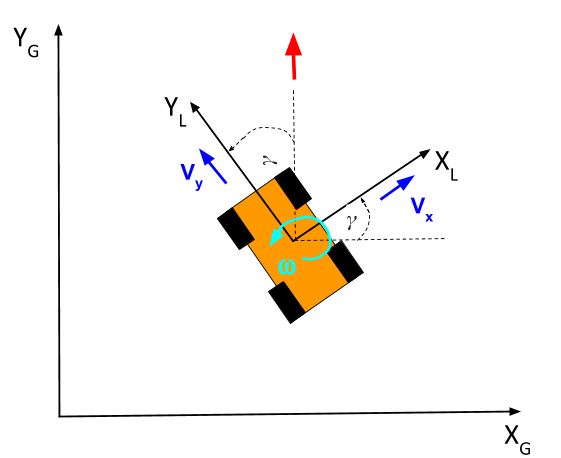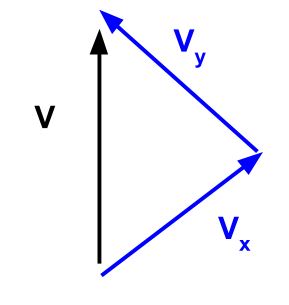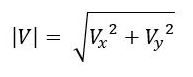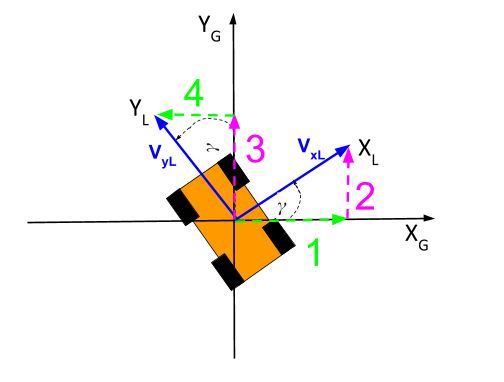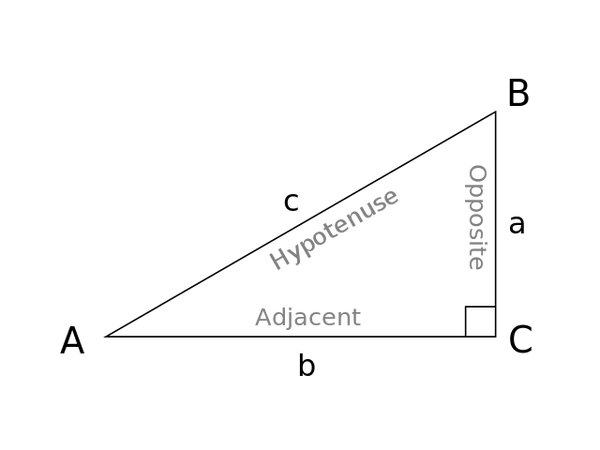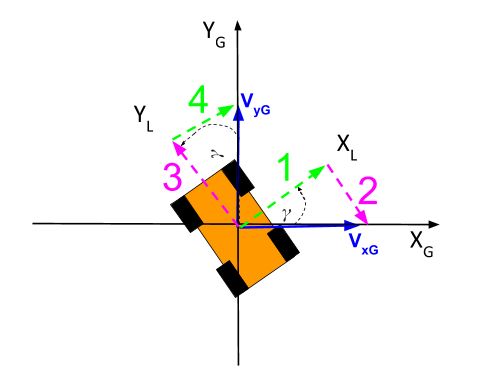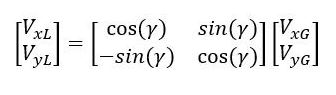Why Technology Projects Need Business Plans
Having worked with hundreds of early-stage companies as CFO of the first technology startup accelerator in Brazil, I’ve found that one of the most common reasons a business fails is because the founders build things that no one wants.
A lot of this failure happens because founders — who often have engineering backgrounds — focus so heavily on the shiny, new technology they’ve developed that they overlook the fact that businesses exist to make money by satisfying human desires.
- A restaurant makes money by satisfying people’s need to eat food.
- A software company makes money by satisfying people’s desire to get more things done in a shorter amount of time.
- A real estate firm makes money by satisfying people’s desire for shelter.
- A lemonade stand makes money by quenching people’s thirst.
Too many companies create solutions without properly identifying the problem. This happens all the time, especially in robotics.
Remember ASIMO, the cute humanoid robot that Honda spent decades developing? It’s a perfect example of engineers creating a solution without a problem. It wasn’t financially viable, and Honda ceased commercial development of it in 2018.

The market wants its problems solved, its needs met, and its desires satisfied. It doesn’t care about how much effort you put into building your technology, no matter how awesome it is.
The best way to make money in the technology business is to take a human desire and use modern technology to make it faster and simpler to satisfy that desire. Start with the customer’s desire and work backwards to the technology.
Solve a big old problem with a unique solution.
Whether you plan to start a small robotics startup or you work for a Fortune 500 company as a machine learning engineer, it’s imperative that you keep the big picture in mind of why a business exists. You’re going to be spending countless hours working on some product, so make sure you:
- Build things others want.
- Build something that has practical, real-world commercial value.
- Generate a return on your time and money.
Life is too short to waste on projects that aren’t worthwhile.
Millions of dollars and developer hours are wasted each year on products that should never have been built. In order to survive, a company has to make sure it uses its limited time and financial resources efficiently and intelligently. This is especially true in startups where money and time are so often scarce.
Before you begin investing your time and money on developing a product, take a day or two to write up a business plan. As I’ll show you below, it doesn’t need to be anything elaborate. You can put everything on just a single page.
For example, Sequoia Capital, the early investors of companies such as Apple, Google, LinkedIn, and WhatsApp, has a one-page business plan template that they recommend to founders interested in pitching them for millions of dollars in funding.
Below is the 12-point business plan template I recommend you fill in before you write the first line of code for your next project. Make sure you spend a lot of time on the two most important slides: the problem and the solution. If you get these two slides right, everything else will take care of itself.
Sample Business Plan: Autonomous Strawberry-Picking Robot

1. Purpose
We developed [product] that makes it easier and faster for [target market] to [human desire…preferably one that has been around for a long time].
Example
- We developed a self-driving strawberry-picking robot that makes it easier and faster for California strawberry farmers to harvest strawberries.
2. Problem
- Describe the pain of the customer.
- How does the customer address this issue today?
Example
- California farmers have been unable to find enough workers to harvest their fruits and vegetables, resulting in millions of dollars’ worth of produce rotting in the fields.
- Farmers have hired recruiters, raised wages, increased mechanization, and adjusted cultivation practices, yet they still face millions of dollars in crop losses each year (Source: California Farm Bureau Federation).
This video below shows several interviews with farmers who are having trouble finding workers to pick strawberries.
3. Solution
What is the solution, and how does it make it easier and faster to satisfy the customer’s desire?
Example
- We developed an autonomous strawberry-picking robot for farmers that is 8x more efficient than humans and can work 24 hours a day, 7 days a week.
4. Product Demo
- How does the product work?
- Provide use cases.
Example
- Using the latest advances in computer vision and deep learning technology, the self-driving robot can pick strawberries without bruising them and detect ripeness better than humans.
- Farmer Joe lost 60% of his crop last year because he was unable to find enough workers. Using the strawberry-picking robot, he can harvest his crop 24/7, while requiring up to 70% fewer seasonal workers.
5. Why Now
What recent trend makes this product feasible?
Example
- Computer vision and computer processing power have matured to the point where an autonomous strawberry detection and picking system is feasible.
6. Market Size
Who does the product cater to, and how big is that market?
Example
- In 2018, farms received $2.34 billion in cash farm receipts from strawberries in California (Source: California Department of Food and Agriculture)
7. Competition and Alternatives
- Who is the competition?
- What are the alternatives to using your product?
Examples
- ABC and XYZ are companies that are in this space.
- Farmers have tried a number of tactics, such as hiring recruiters, raising wages, increasing mechanization, and adjusting cultivation practices.
8. Competitive Advantage
What about your solution can’t be easily copied or bought?
Example
- It’s hard to find someone with more integrated knowledge of both robotics and entrepreneurship to lead the design, development, and deployment of a financially viable robotics product.
- Existing customers and switching costs.
9. Business Model
- How will you make money?
- Do you have any traction?
Example
- Subscription (i.e. robotics-as-a-service (RaaS))
- 15 existing customers, each paying a monthly fee of $2,000.
10. Marketing Plan
How will you acquire new customers?
Example
- Trade shows
- Door-to-door sales
11. Team
Who are you, and what are your qualifications?
Example
- Addison Sears-Collins: A roboticist with over 15 years of experience across a range of industries who has founded several successful technology startups.
12. Financials and Use of Funds
What are your financial projections?
Example
- Present Value of Cash Inflow = $20M
- Present Value of Cash Outflow = $5M
- Net Present Value = US$15M
- Return of Investment = 300%
- We will use the funds to hire robotics developers and researchers.
Remember Why You’re Doing What You’re Doing
Being able to clearly articulate why a particular product could contribute to business success is a rare skill among engineers. Having that entrepreneurial mindset will almost certainly separate you from the pack.