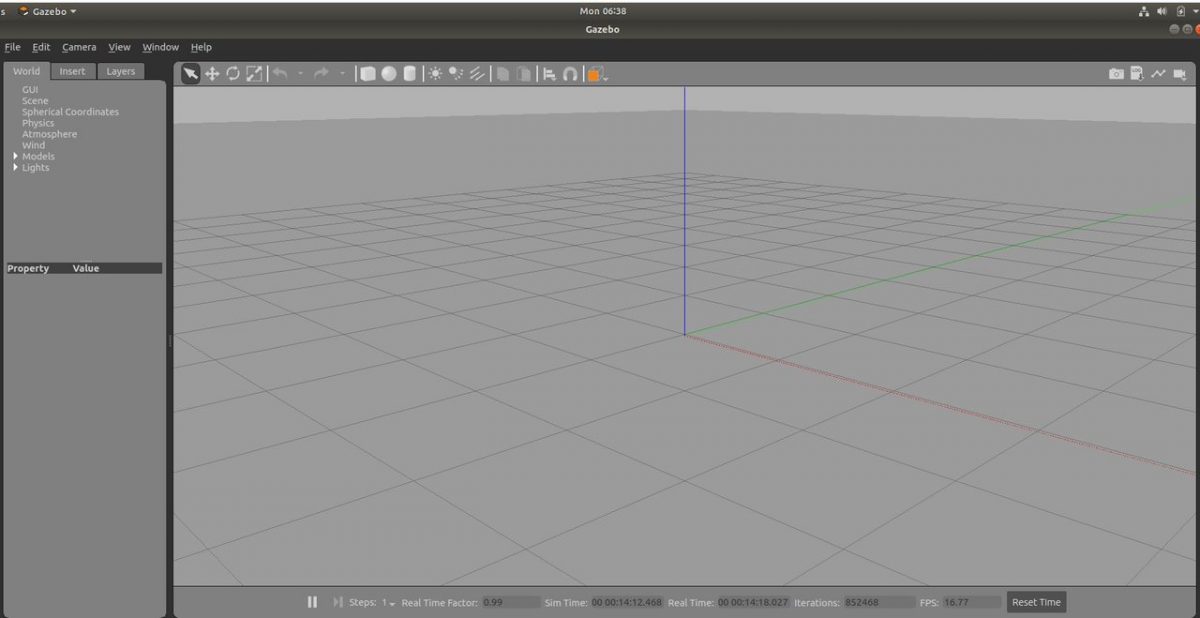Gazebo is a 3D simulator that is a really good tool if you want to simulate your robot in a complex outdoor or indoor environment. In this post, I will show you how to launch Gazebo in Ubuntu.
You Will Need
Before you launch Gazebo, it is important you have it installed on your Ubuntu Linux distribution. If you already have ROS on your system or you followed my ROS installation tutorial, Gazebo is already installed. Otherwise, check out this link at the official Gazebo website and follow the instructions to install Gazebo on Ubuntu.
Directions
To launch Gazebo for the first time, open up a new terminal window, and type the following command. It normally takes a while to launch the first time, so just sit back and relax while Gazebo does its thing:
gazebo
Here is what your screen should look like.
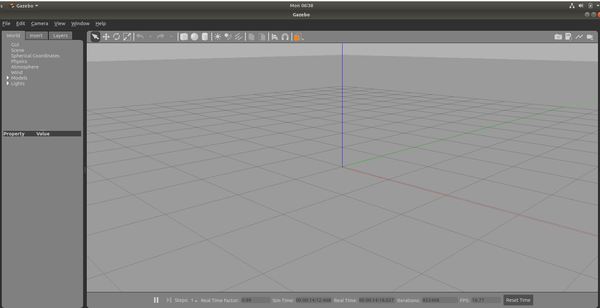
But that is not what my screen looked like at all. I got this ugly error message on my terminal window.

The error is:
[Err] [REST.cc:205] Error in REST request
libcurl: (51) SSL: no alternative certificate subject name matches target host name ‘apt.ignitionfuel.org’
To resolve this error, press CTRL+C on your keyboard to close Gazebo.
Open up a new terminal tab and type:
cd ~/.ignition/fuel/
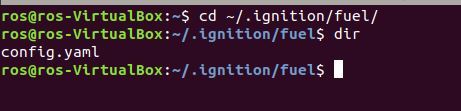
Type dir and press Enter.
You should see the config.yaml file.
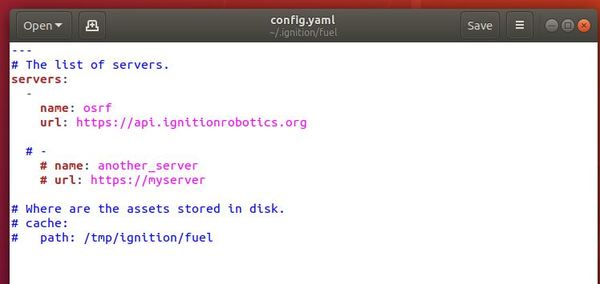
Open up that file.
gedit config.yaml
Change:
url: https://api.ignitionfuel.org
to
url: https://api.ignitionrobotics.org
Click Save.
Close the window.
Now open up a new terminal window and launch Gazebo.
gazebo
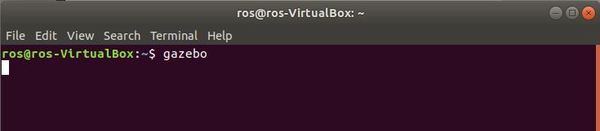
You will see there is now no error. That’s it!