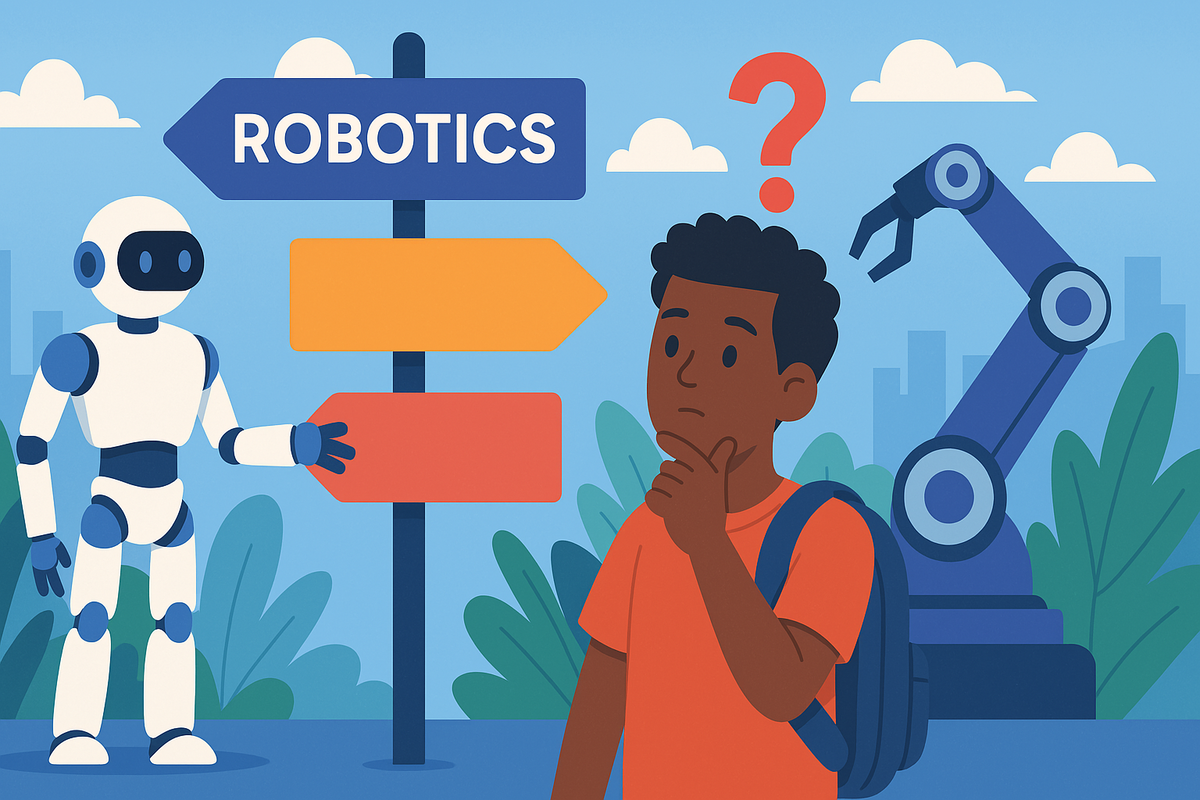Another humanoid robot demo just went viral. Again.
It waved. It walked. Everyone cheered.
But here’s the uncomfortable question: Where’s the revenue?
While crowds obsess over staged demos, robots are already making billions—just not where most people are looking.
Forget the hype cycles. Forget the flash.
In this video, we’re asking the question nobody else is asking:
Where is robotics actually winning right now?
You’ll discover:
- The industries quietly raking in profits with automation
- The service robotics surge that’s reshaping the entire sector
- Why logistics, healthcare, agriculture, and field robotics are scaling fast
- And yes, the real path forward for humanoids—beyond the PR stunts
If you’re in robotics—or want to be—this is your wake-up call.
The money is moving. The future is already underway.
The only question is: are you building for headlines… or for impact?